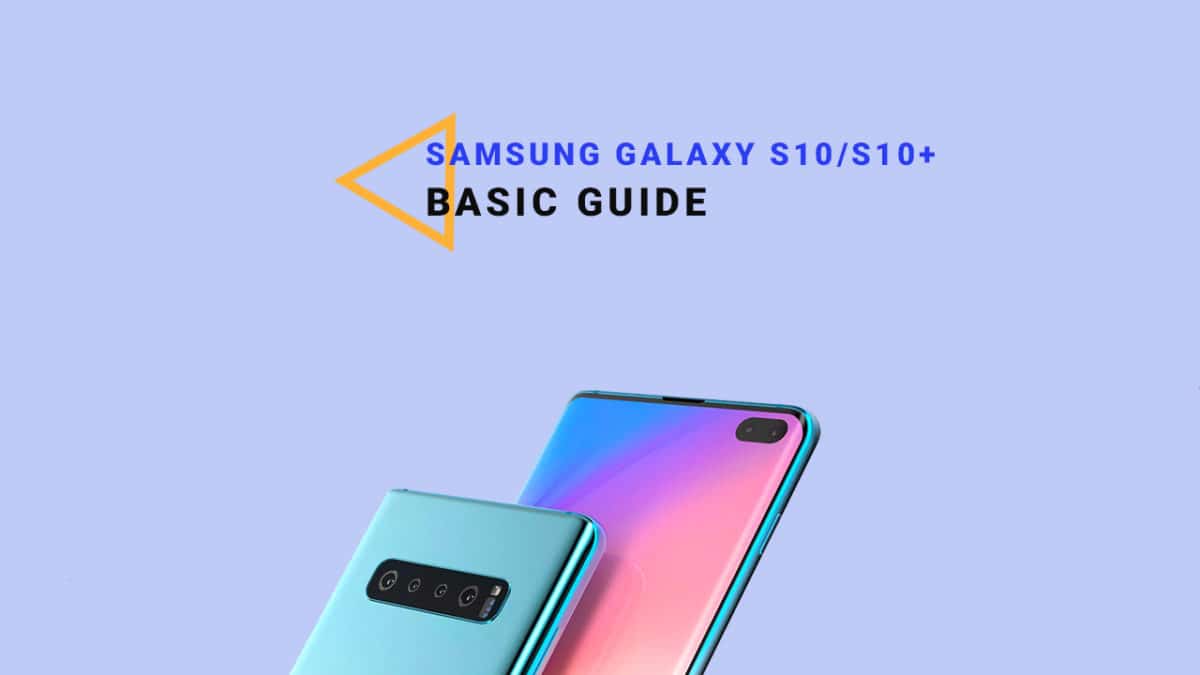Micro SD cards today are used with a majority of smartphones as the most reliable and useful external memory source. SD cards with a varying number of capacities are available on the market today. As we say every coin has two sides SD cars do have this too. Although being the most comfortable way to store data, this can sometimes fail or get corrupted. But as we are in the tech world where everything has a solution, a corrupted SD card never means the end of the world. There are different possible ways you can try to get the data you saved on a corrupted SD card recovered. Although not 100% these steps do can help you get your valuable photos and documents back. The Samsung Galaxy S10 Plus launched along with regular S10 and S10 E models. The Samsung Galaxy S10 Plus comes equipped with a 6.4 inches Super AMOLED display (1440 x 3040 pixels resolution). Now It has a punch hole display instead of a notch. The global variant is powered by Samsung‘s own Exynos 9820 (8 nm) Octa-core CPU whereas the US and Chinese variants are powered by Qualcomm SDM855 Snapdragon 855 (7 nm). It also has 128/512GB/1 TB internal storage coupled with 8/12GB of RAM. The Samsung Galaxy S10 Plus sports a triple 12MP (f/1.5-2.4) + 12 MP (f/2.4) telephoto + 16 MP (f/2.2) ultra wide rear camera setup and a dual 12MP + 8MP front camera. It now has a Fingerprint scanner which is placed under the display. It comes with Android 9.0 Pie. It houses a Non-removable Li-Ion 4100 mAh battery. Samsung Galaxy S10, on the other hand, has all the similar features and internal but comes with a smaller screen (6.1″) and single front-facing camera unlike dual on Samsung Galaxy S10+
DISCLAIMER
RootMyGalaxy.net is not responsible for any damage happened to your device(s) while following this guide, Proceed at your own risk.
Different Ways To Recover Data From Corrupted Galaxy S10/S10 Plus SD card
There are several possible ways you can try which will help you get your data back. All these are listed here in this article.
Try with other devices
When your device didn’t accept memory cards it always doesn’t mean that you have an issue with the card. It can also happen because of an issue on your device. So the most basic thing you can do is to try your card with other devices. If the card doesn’t get read by any other devices you can go for other steps. If it does get read, by other devices the problems is for sure with your device.
Use your computer
If the SD card is not getting read by any devices, it is time you get help from your computer. You can connect your card to the computer and try opening it. If this doesn’t work you will have to use the chkdsk command on your command prompt. The steps to do this are: The final solution is to use third-party applications. There are many apps which can help you recover data which has been deleted. Using one such can help you get your lost data recovered easily.