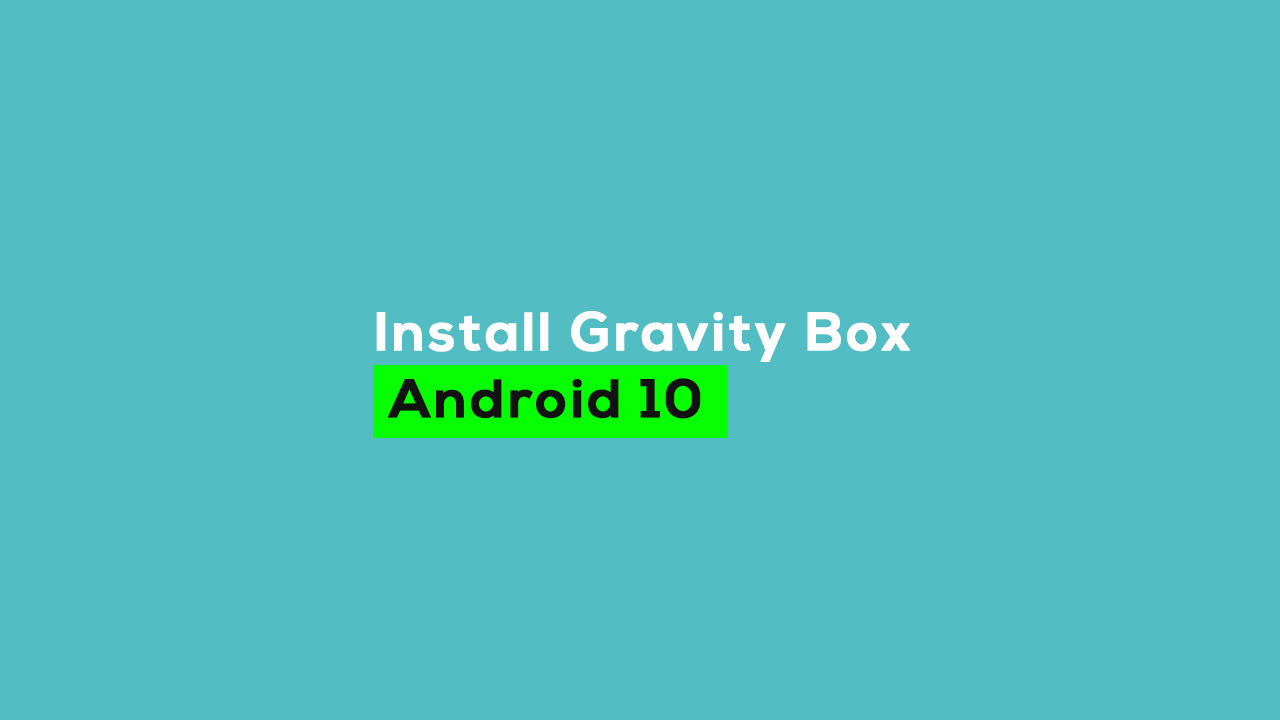Thanks to the XDA senior member rovo89 for developing the official Xposed Framework for Android 9 Pie called ‘EdXposed’. Currently, the EdXposed is updated to the Android 10 and GravityBox module has been also updated. Here in this article, we will share with you the steps on How to install GravityBox on Android 10. If you don’t know about GravityBox, it’s an Xposed module that allows you to add plenty of customizations and tweaks to your device. Though after rooting your Android device, you can easily tweak status bar icons & UI, customize your lock screen, modify the navigation bar, music visualization, and many more. Most importantly, it will come in handy if you’re using a Custom ROM on your device. If you want to know more about smartphone rooting, check What Is Rooting Android Phone? Advantages And Disadvantages
Required Download Links:
Magisk-v20.1.zip and Magisk-Manager-7.4.0.apk (Latest) Download EdXposed-v0.4.6.0 Download EdXposed-Installer-v2.2.4 Riru Magisk Module (v19.5) download
Guide: Download and Install Magisk On Android Device [Universal Systemless Interface for Android]
Disclaimer
rootmygalaxy.net will not be held responsible for any kind of damage occurred to your device while following this tutorial. Do it at your own risk.
Pre-Requisites
Follow the below Guide Exactly or else it may lead to brick your device. RootMyGalaxy.net is not responsible for any damage. This GravityBox module version supports for Android 10 devices only. Enable USB Debugging. Guide > How to Enable Developer Options, USB Debugging and OEM Unlock on Android Take a Full backup of your device. If you have TWRP installed on your device, then create a Nandroid backup. Maintain the 50%-60% battery to prevent sudden shut down between the process. Make sure to root your device at first using Magisk. Then you can follow this method.
How to install GravityBox on Android 10
First of all, you have to install the Riru Magisk Module and EdXposed Module using the Magisk Manager. Now, install the EdXposed Installer app on your device. Next, reboot your phone > launch EdXposed Installer app (check if EdXposed has been active or not). Then install the GravityBox module. Launch the EdXposed Installer App and enable GravityBox simply. Finally, restart your phone once again and you’re done.
We hope this easy guide is helpful to you. For more details, you can visit the XDA Developers forum by searching the GravityBox module.