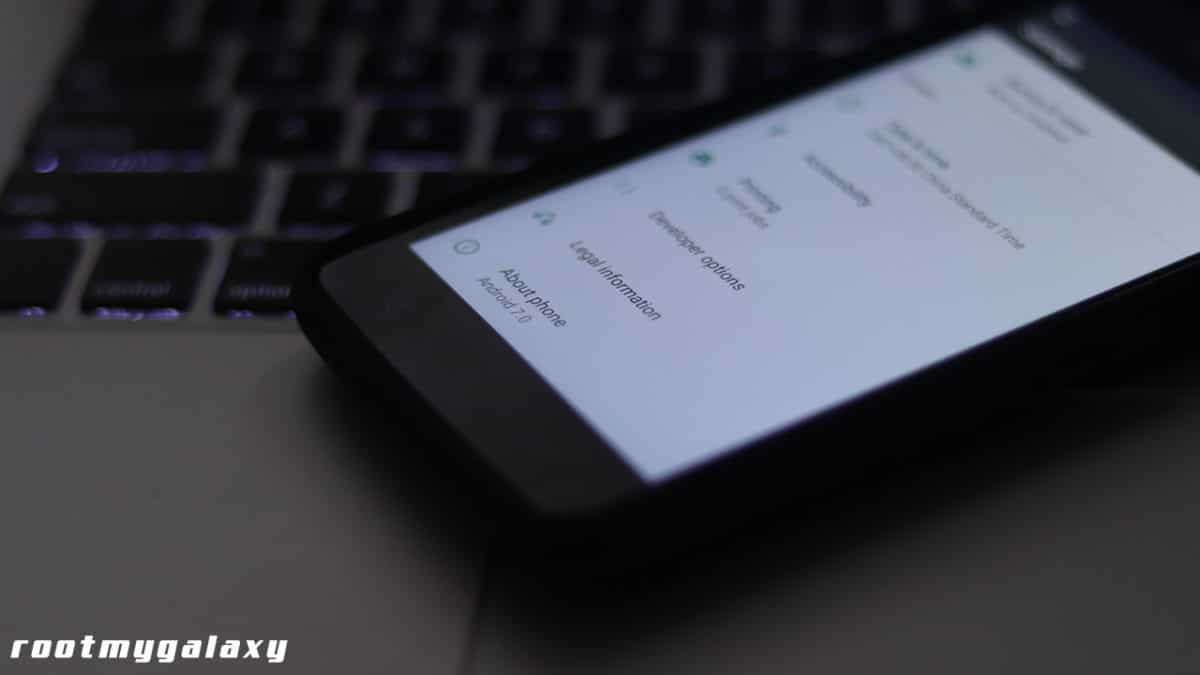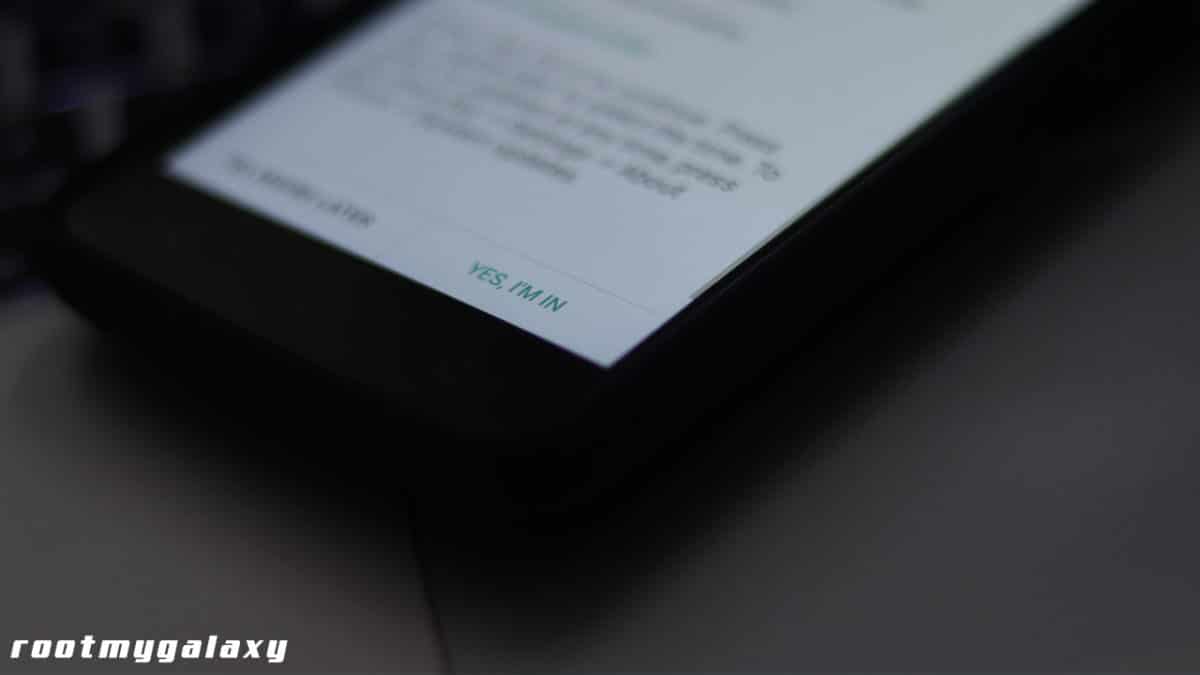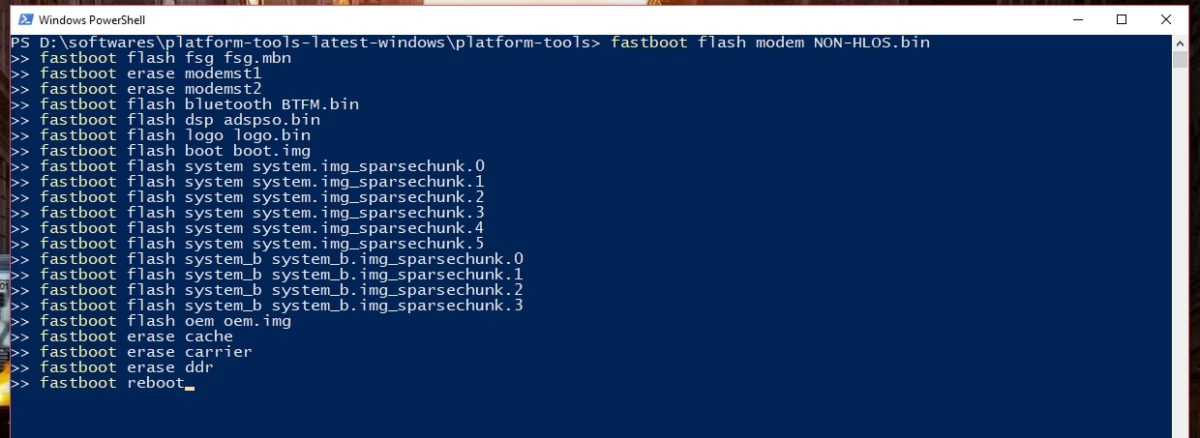The Update also brings system stability improvements and performance improvements. As it is a major update, the size of the firmware is around 1.12GB.So we highly recommend users to use stable wifi while updating or downloading the firmware to avoid any errors.The update is being rolled out as an OTA. The update is available in some regions. It will take some time to reach all the corners of the Globe as OTAs roll in a phased manner. You can manually check for the update from Settings Moto Z2 Play has started getting the Oficial Android 8.0 Update via OTA (Over-the-air). The Update comes with Google’s Latest April 2018 Security Patch. The Firmware also brings many bug fixes which were present in the previous build. Along with All the little enhancements, it also brings all the Oreo features like Picture-in-Picture mode and notification dots to the device.
Manually Check Moto Z2 Play OPS27.76-12-257 April 2018 Security Patch (Oreo Update)
First Go To Settings, then scroll down to About Phone
Then Click On System Update (from here you can see if there is an update available)
If there is an update and you want to install it then click on “YES, I’M IN“
If there are no updates showing up wait for few days for the update to come or just manually flash the firmware. This guide will help you to install Moto Z2 Play OPS27.76-12-257 April 2018 Security Patch manually.
Moto Z2 Play OPS27.76-12-25 Oreo Update Details:
Android version: 8.0 Security patch level (SPL): April 1, 2018 Build number: OPS27.76-12-257 Build fingerprint: 8.0 / OPS27.76-12-257/1
Downloads
Download Moto Z2 Play Oreo OTA update file – Download |Blur_Version.27.21.26.albus.retail.en.US.zip Download Moto Z2 Play Oreo Factory Image – Download | Mirror
Steps To Install Moto Z2 Play OPS27.76-12-25 Oreo Update (Android 8.0)
This will start the installation process, once the install is completed, your device will be booted to the latest firmware.
Once you are in the bootloader menu. Connect your Moto Z2 Play to PC using the provided USB Cable Now Open the ADB Folder (the folder where you have put the firmware file) Just open “PowerShell or Command Window” there (Right-click on the mouse on any empty screen inside the ADB Folder and Click “Open PowerShell Window Here”)
Once the command screen Opens up paste the following commands