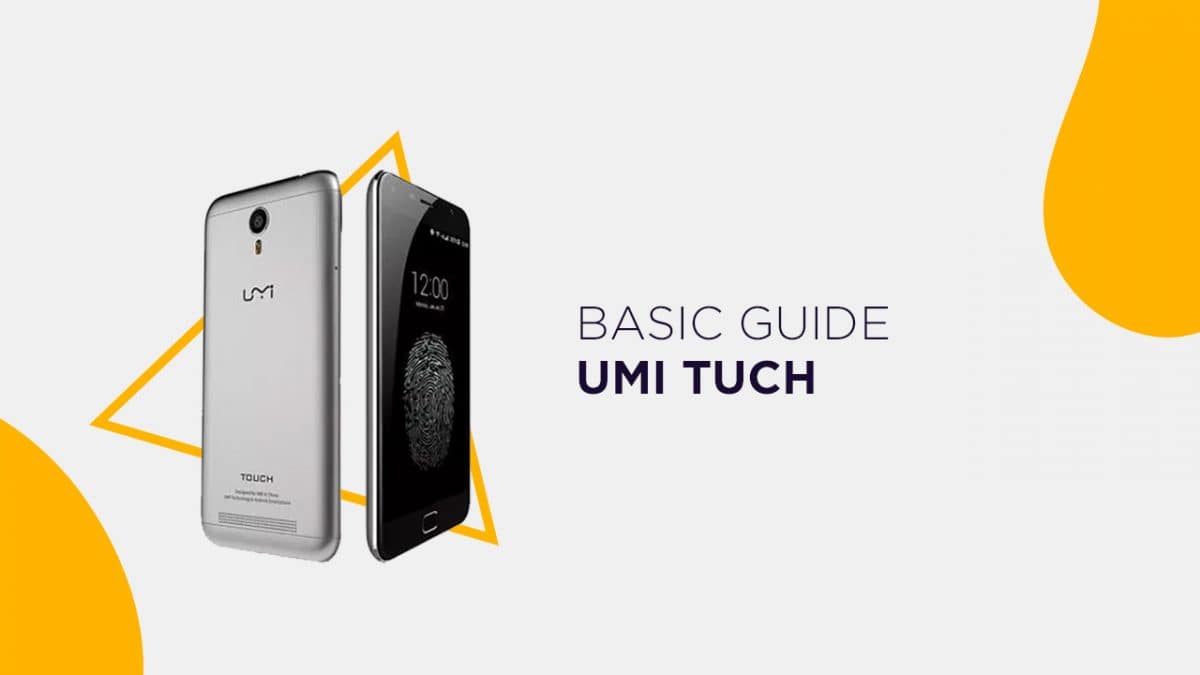The UMI Touch comes equipped with a 5.5-inch IPS LCD display with a screen resolution of 1920 x 1080 pixels. The device is powered by MediaTek MT6753 CPU coupled with 3GB of RAM and 16GB internal memory which can be expanded up to 64GB via microSD card. The UMI Touch sports a 13MP rear camera with dual-LED dual-tone flash and 5MP front camera. It houses a Non-Removable Li-Ion 4000mAh Battery. The battery backup on this device is great. Today, in this post, we will be sharing with you how to boot your UMI Touch Bootloader/Fastboot mode. There are two methods using which you can boot into UMI Touch Bootloader/Fastboot mode.
Steps To Enter UMI Touch Bootloader/Fastboot Mode
There are two ways which can help you to boot into UMI Touch Bootloader / Fastboot Mode 1) Using Power and Volume Keys 2) fastboot commands via Computer
#1 Using Hardware Keys
Follow the given steps to boot into UMI Touch Bootloader by hardware buttons
You have to Press and hold the power button for a few seconds Now tap the Power Off option when the Power Menu appears Now you have to Wait for the UMI Touch to completely turn off Then press and hold the Power button and the Volume Down button at the same time Continue holding these two buttons down until you boot into Fastboot Mode
#2 Using PC fastboot Commands
If you want to boot UMI Touch into bootloader mode from your PC, then follow the linked guide below
Connect your android to your PC with USB cable Now go to ADB & fastboot folder and Open the command window there(Right click on the empty space inside the folder then select “Open command window here” or “Open PowerShell Window Here” option to launch a command window Now reboot into the bootloader by issuing the following commands. (Make sure your device is detected by your PC)
If you have anything related to this post, feel free to leave that in the comment section down