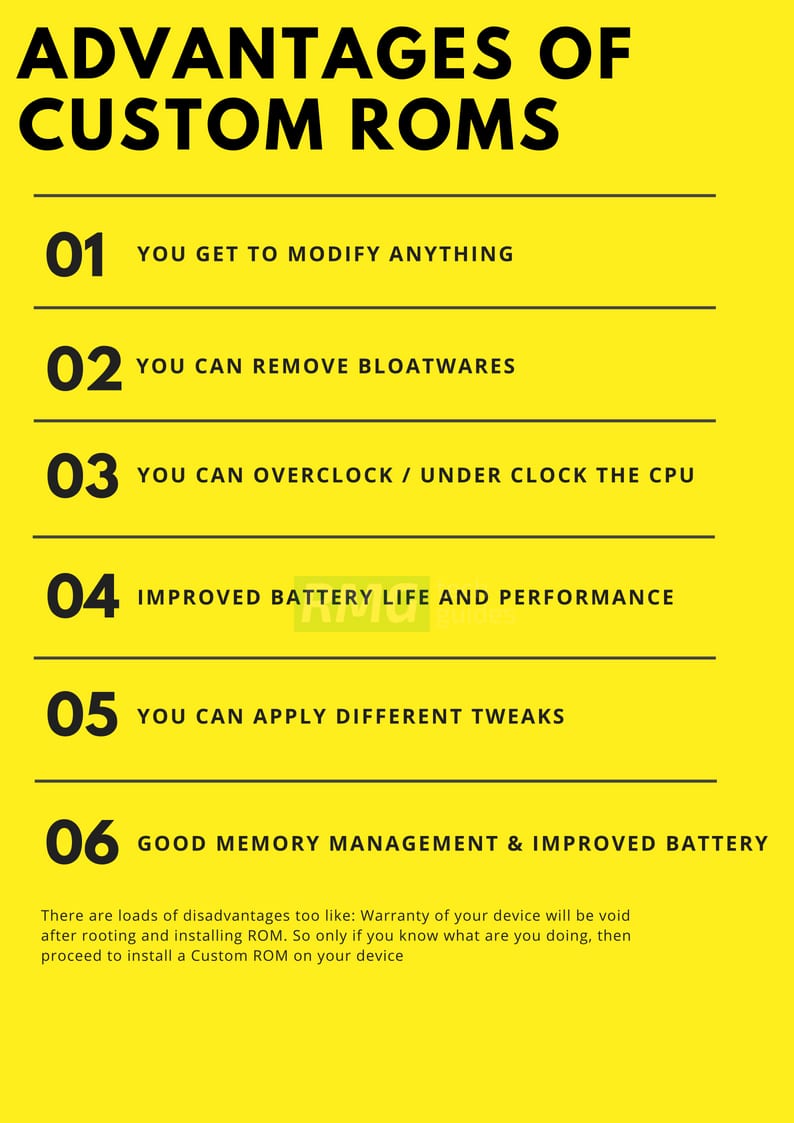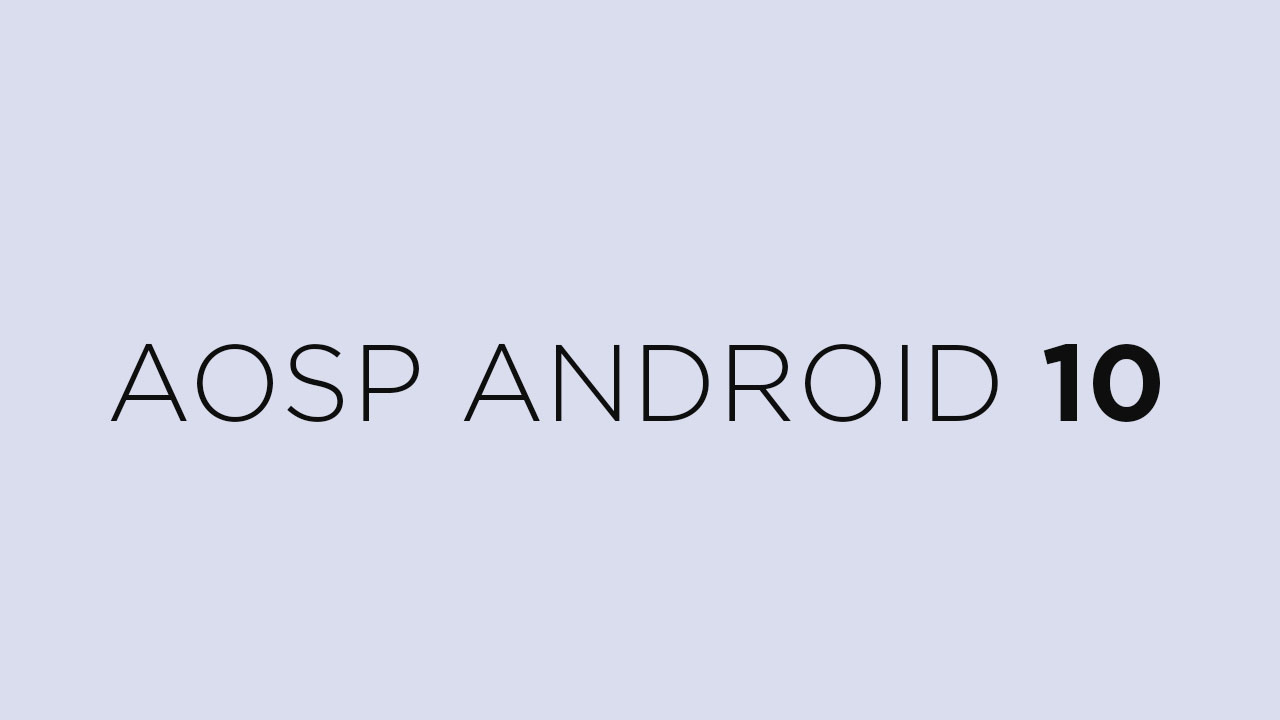The Lenovo P2 has a large 5.50-inch touchscreen display with a resolution of 1080 pixels by 1920 pixels. The device is powered by 2GHz octa-core Qualcomm Snapdragon 625 processor coupled with 3GB of RAM and 32GB of internal storage (Expandable up to 128GB via a microSD card). The Lenovo P2 sports a 13-megapixel main camera on the rear and a 5-megapixel front camera. The Lenovo P2 runs Android 6.0 marshmallow out of the box and later updated to Nougat. Lenovo P2 houses a 5100mAh non-removable battery. Remember we are going to install a third-party ROM here and there may be some bugs present in the ROM as of now. You can check what’s working and what’s not working below. We are thankful to Xda developer 911-Future_Maker for sharing the ROM file. We recommend users not to flash the ROM on their primary devices. What’s Working:
Boots RIL (Calls, SMS, Data) Fingerprint Wi-Fi Bluetooth Camera Camcorder Video Playback Audio Sensors Flash LED GPS
Not working:
– Fp gestures – Selinux is permissive – Cast
Android 10 Q Update On Lenovo P2 (AOSP ROM) Features:
A system-wide dark mode Smart Reply for all messaging apps. New easy sharing menu. Quicker access to settings. A standard depth format. Overhauled permissions. Wi-Fi sharing via QR codes Focus Mode
What is Custom ROMs On Android?
Custom ROMs are based on Official Android source codes which are customized or developed by developers or a community of developers. Custom ROMs come with loads of extra customizations which makes them unique and popular among the android lovers. Remember, Custom ROMs are not provided by Google or other mobile vendors but are developed and maintained by the community and its contributors. Some example: Lineage OS (Previously known as CyanogenMod), Paranoid Android etc.
Benefits Of Custom ROMs
- Vanilla Android (Pixel Style) Most Of the AOSP Based Custom ROMs are bloatware free and have very close to the stock look and feel which makes them super snappy. These ROMs are very optimized for battery and performance.
- Root Access Most of the Custom ROMs are pre-rooted. The process of gaining full admin control of the Android device is called Rooting On Android. It’s similar to running programs as administrators in Windows. After rooting your device you can install different MODs, kernel, ROMs on your device. You can install the latest Android updates (like the Android 10 Q) On old device by installing third-party ROMs like AOSPEXTENDED or Lineage OS 15/16. You can overclock the CPU and GPU of your device to get the best performance. You can hibernate any app you want. You can underclock the CPU to get better battery life. For more information about Android rooting, check out our detailed post here >What Is Rooting Android Qhone? Advantages And Disadvantages
- Regular Updates Most of the Android smartphone manufacturer provides 2-year software support and after that, the devices won’t get any official update. In that case, users have to fully depend on Custom ROMs to test the latest Android on their devices. Most of the developers of the Custom ROMs provide a 4)regular update which is one of the best things about Custom ROMs.
- Customization Android is famous for Customization and Custom ROMs take this to another level. Unlike Stock vanilla android Custom ROMs come with various customization options. We are sharing a few of them below
Users can enable or disable navigation bar Users can customize navigation bar and Status bar icons Some Custom ROMs come with different MODs Some Custom ROMs come with Custom Kernels which allow users to Overclock or underclock the CPU and GPU. Some Custom ROMs come with support for Third party themes
- Battery and Performance Most Of the Custom ROMs are very close to stock vanilla android in look. The Custom ROMs are very optimized which results in better battery life and smooth performance.
Pre-requirements
Make sure the bootloader on your device is unlocked and your device is rooted and you have a custom recovery installed. Guide: How To Unlock Bootloader Of Any Android Using Fastboot Make sure your device has more than 50% battery. Make sure you have taken a backup of your important data. Now proceed To Install AOSP Oreo On Lenovo P2.
Disclaimer
RootMyGalaxy.net is not responsible for any damage happened to your device(s) while following this guide, proceed at your own risk.
Download AOSP Android 10 Q Update On Lenovo P2 (AOSiP DerpFest)
Download AOSP 10 Q ROM (AOSiP DerpFest ROM) Download Android 10 Q Gapps
Steps To Install Android 10 Q Update On Lenovo P2 (AOSP ROM)
Make sure your device is rooted and have the latest TWRP recovery installed. (Check the Pre-Requirement Section Above) First, download the files from the above link. Now transfer the downloaded files to the internal storage of your device. Now reboot to the TWRP recovery by holding your Armor and volume down buttons together for a few seconds. Take a backup by selecting the option from the home screen and then your data and cache from the recovery menu. Guide: How To Create & Restore Nandroid Backup On Android Devices Now select install and then browse for the downloaded ROM file and then select it. Next flash the Gapps file and then Magisk (optional). Guide 1 > How To Install A Custom ROM Via Recovery On Any Android Guide 2 > How To Flash GApps (Zip) via TWRP Recovery If you want root access then follow the linked guide below (optional) Guide 3 > How To Install Magisk On Android To Gain Root Once the flashing process is completed, reboot your phone and you will be booted into the latest Android
If you have any doubts regarding this article, feel free to comment below. Source: XDA