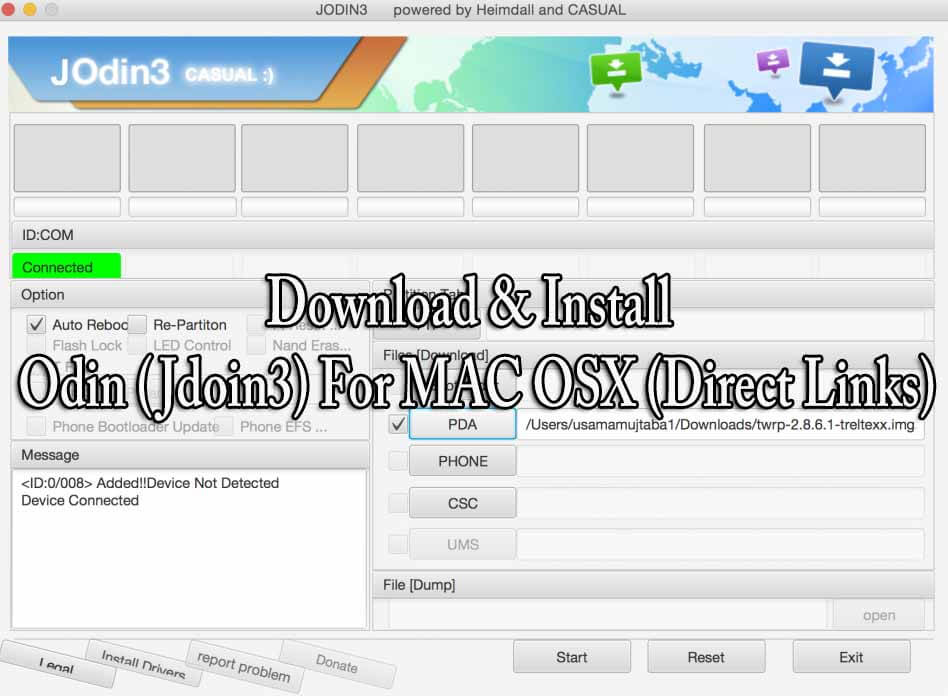What is Odin?
Odin3 is Samsung’s Official tool for flashing firmware, recoveries, bootloaders or modem files on Samsung Galaxy device.You can unbrick, unroot and return back to stock firmware using this simple flashing tool.The tool actually becomes handy when your device is soft-bricked and you can’t find a way to fix it. By flashing stock firmware using Odin3, you can restore your device to complete stock firmware.This is one of the most important and recommended tools for all Samsung android users. Thanks to famous XDA developer Adam Outler, who has ported Odin3 to MAC and named it as JOdin3. JOdin3 works with Heimdell, that was previously available for MAC, but now users can do their tasks much more easily using JOdin3.Now you can easily Download & Install Odin (Jdoin3) For MAC OSX.The installation process is very simple, safe and easy →Follow the guide below to Download & Install Odin (Jdoin3) For MAC OSX [su_heading size=”18″ align=”left” class=”Bold”]New Android 8.0 Oreo Related Updated Posts[/su_heading]
[Download Links Added] Lineage OS 15.0 Device List | All Android Devices (Android 8.0) [Official List] Android Oreo Device List- List of the devices which will get official Android 8.0 update Full List of devices which have received Lineage OS 14/14.1 (Download) Download Magisk v14.0 and Magisk Manager v5.3.0 (Oreo Root) FlashFire v0.70 is available for download with support for Android 8.0 Oreo
Important Read:
You can’t flash large files with JOdin3 like flashing the firmware files.
Pre-Requirements:
Download & Install Odin (Jdoin3) For MAC OSX (Direct Links)
Download the offline Latest version of JOdin3 [icon name=”play-circle-o” class=”” unprefixed_class=””] Access the online JOdin3 on your MacBook
How to Use Odin (Jdoin3) On MAC OSX
There are two ways to use JOdin3 flashing tool on MAC OSX, one is to download the offline version and other is to use it online.
First of all, download the offline version of JOdin3 or access the online JOdin3 on your MacBook. (Link in the download section) Open the jOdin 3 (Offline or Online) then Tap on “PDA” tab. After that Navigate to the required .tar.md5 file which you want to flash on your Samsung Android device Now boot your Samsung device into download mode
Then just Uncheck all the options in JOdin3 except Auto-Reboot option. Now Click the “Start” button now, JOdin3 will ask you for PIT file of your device. All the tool to obtain this file for you. Then Just follow the on-screen instructions Once Flashing is done, your Samsung device will automatically reboot Done!!! Enjoy